If you want to know all about WordPress user roles and their types then you are at the right place. In WordPress, a user is a registered person on your site and can log in with a username and password. The person viewing your site does not have to be a registered user.
What is user in wordpress
In WordPress, a “user” is somebody who has login credentials for your WordPress site. “User role” is a phrase representing the diverse levels of access somebody has to your site.
As the site owner, you are already a registered user. You can also add other people as users with their login details.
Giving people access to everything on your site can be dangerous. As the website owner, you must know the ways to keep your WordPress website safe and secure.
Fortunately, WordPress has a built-in way to control what your users can access, through user roles.
WordPress automatically gives you a user management role when you first create a website. As an Administrator, you get to decide who gets access to your WordPress website and explain what they can and cannot do.
Types of users in WordPress
So, mainly there are 5 types of users roles that you can assign to someone they are:
- Administrator
- Editor
- Author
- Contributor
- Subscriber
Administrator Role
In a typical WordPress website, the role of the administrator is the most powerful user role. Users with an administrator role can add new posts, edit posts by any users, and delete those posts. Also, they can install, edit, and delete plugins and themes. Most importantly, administrator users can add and remove users, and change information about existing users, including their passwords.
Editor Role
Users with the role of editor in WordPress have full control over the content categories of your website.
They can add, edit, publish, and delete any posts on the site, including those written by others. The editor can moderate, edit, and delete comments as well.
Editors don’t have access to vary your site settings, install plugins and themes, or add new users.
Author Role
Users with the role of author can write, edit, and publish their own posts. They can also delete their posts, even after they are published. When writing posts, authors cannot create new categories but can choose from existing ones. They can also add tags to their posts. Authors can view comments even if they are still awaiting review, but they cannot modify, approve, or delete any comments. They do not have access to the site settings, plugins, or themes, so it is a low-level user role. The only peculiarity is the power to delete their posted posts.
Contributor Role
Users with a donor role can add new posts and edit their posts, but can not publish any posts.
When writing a post they can choose from existing categories and create their own tags.
The biggest disadvantage of the donor roles is that they can’t upload files, so they can’t add images to their posts. Contributors can also view all comments on the website, but they cannot authorize or delete comments. Lastly, they can’t access the website settings, plugins, or themes, so they can’t change any settings on your site.
Scbscribers Role
Users with registration responsibilities can log into your WordPress site, update their user profiles, and change their passwords. They cannot write posts, view comments, or do anything else within your WordPress administration. This user role is especially useful if you have a membership site, an online store, or another site where users can register and log in.
How to add user in WordPress
To add a new user to your WordPress website first you need to hover over the user option and select the add new button.

Next, you will be on a page like in the image below you have to enter the Username, Email, First Name, Last Name, Password, etc.

Then under role, you have to select the role among these 5 roles and click on Add New User.
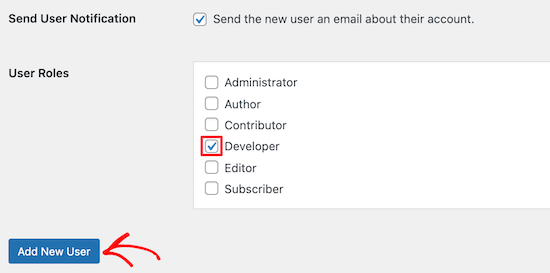
Edit user profile in WordPress
If you want to edit any user’s details or roles you need to first go to Users>>All Users. The list of users will come you have to hover over the name and click on the edit option.

Then again that form will appear like the one before one just change it there.

When done all changes just click on update now.

List of all Users
To see the list of all users of your WordPress site just go to Users>>All Users then a screen will appear like this one below.

This was all about WordPress user roles.
Also, visit Simiservice.com, Previous post



