Installing Windows 10 is the first step to setting up your computer for the best experience. Once the installation is complete, you need to perform several important tasks to ensure that your system is secure, optimized, and fully functional. Update Windows, install drivers, remove bloatware, set up antivirus, customize settings, install essential apps, enable system restore, adjust privacy, optimize performance, and back up data. These steps will help improve performance, enhance security, and customize your system according to your needs. This article will guide you through the essential things to do after installing Windows 10.
Update Windows 10
After installing Windows 10, the first step is to update your system. Microsoft releases regular updates that improve security, fix bugs, and enhance performance. To check for updates, go to Settings > Update & Security > Windows Update and click Check for updates. If updates are available, download and install them. Some updates may require time and restart. Keeping Windows 10 updated ensures your computer stays protected from security threats and runs smoothly. It also helps improve compatibility with new software and hardware. Regular updates are essential for getting the best experience and performance from your Windows 10 system.
How to Update Windows 10
- Click on the Start menu and go to Settings (gear icon).
- Select Update & Security.
- Click on Windows Update and then Check for updates.
- If updates are available, install them and restart your computer if required.
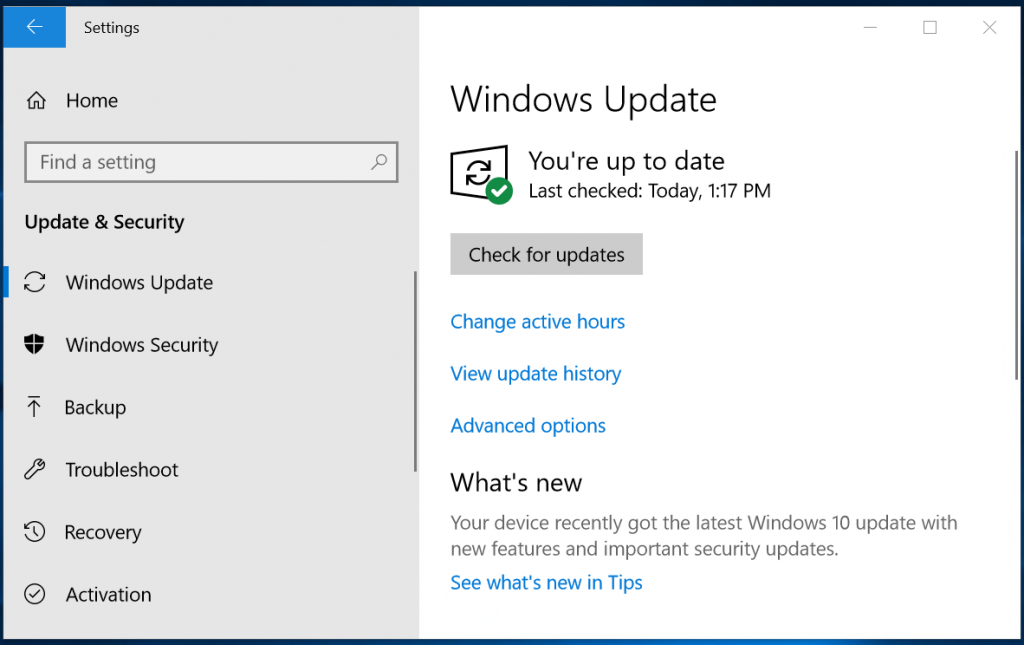
Install And Update Drivers
After installing Windows 10, it is necessary to update and install drivers for smooth performance. Drivers help your hardware, such as graphics cards, printers, and network adapters, work properly. To update drivers, go to Device Manager by right-clicking on the Start menu and selecting it. Right-click on a device, select Update Driver and follow the prompts. You can also visit the system manufacturer’s website to download the latest driver. Keeping drivers updated improves system stability, fixes bugs, and improves performance. If drivers are missing, some devices may not work correctly, so installing the correct drivers ensures a smooth experience with your Windows 10 system.
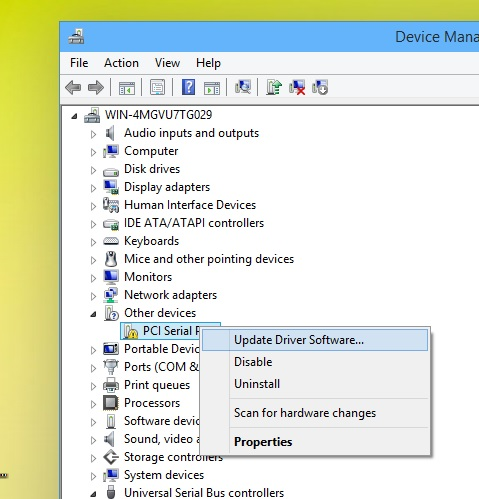
Make Sure Windows Is Activated
After installing Windows 10, it is important to check if Windows is activated to access all the features and receive security updates. Activation confirms that your copy of Windows is genuine. To check, go to Settings > Update & Security > Activation. If Windows is not activated, you may see a watermark on the screen saying “Activate Windows”. You can activate it by using a valid product key or by signing in with a digital license linked to your Microsoft account. Activating Windows ensures full access to regular updates, improved security, and customization options, leading to a seamless and secure experience.
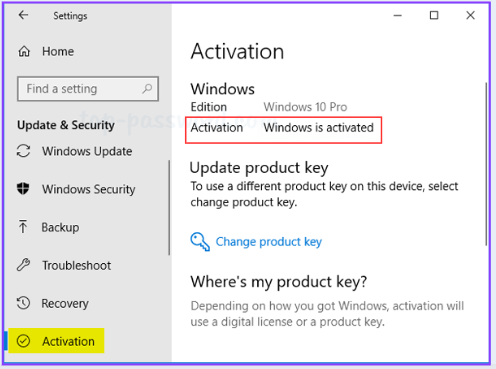
Install an Antivirus
After installing Windows 10, it is important to install best an antivirus to protect your computer from viruses, malware, and online threats. Windows 10 comes with Windows Defender (Microsoft Defender Antivirus), which provides basic protection. However, for enhanced security, you can install third-party antivirus software like Quickheal, Bitdefender, Kaspersky, or Norton etc. A good antivirus software helps detect and remove harmful files, secure your personal data, and block unsafe websites. Keeping your antivirus updated ensures real-time protection against new threats. Installing reliable security software is essential for keeping your system safe and running smoothly while browsing, downloading, or using the internet.
Install Essential Software
After installing Windows 10, installing essential software is necessary to perform daily tasks efficiently. Without the right software, your computer may not function properly for browsing, document editing, media playback, and security. Essential software improves productivity and ensures compatibility with different file types. A web browser is required for internet access, an office suite helps with documents, and a media player is needed to play videos and music. You can download these applications from their official websites.

Recommended Software
- Web Browser: Google Chrome, Mozilla Firefox, Microsoft Edge
- Media Player: VLC Media Player
- Office Suite: Microsoft Office, LibreOffice, WPS Office
- PDF Reader: Adobe Acrobat Reader, Foxit Reader
- Communication Apps: Zoom, Skype, Microsoft Teams
- File Compression: WinRAR, 7-Zip
Customize Windows Settings
After installing Windows 10, customizing settings is important to improve performance, security, and user experience. Default settings may not suit your preferences, so adjusting them makes your system more efficient and personalized. You can change display settings for better screen resolution, adjust power settings to improve battery life, and customize privacy settings to control data sharing. Personalizing the Start menu, taskbar, and themes makes navigation easier. Managing notifications helps reduce distractions. Customizing Windows settings ensures a smoother, safer, and more convenient computing experience tailored to your needs.
Important Customizations
- Change Power Settings: Go to Settings > System > Power & sleep and adjust the settings to prevent your computer from going to sleep too quickly.
- Adjust Display Settings: Right-click on the desktop, select Display settings, and adjust resolution and scaling for better visuals.
- Enable Night Light: In Display settings, turn on Night light to reduce blue light strain on your eyes.
- Set Default Apps: Go to Settings > Apps > Default apps and choose your preferred web browser, media player, and email client.
Optimize Startup Programs
The best thing to do after installing Windows 10 is that optimizing startup programs is essential for faster boot times and better system performance. when you turn on your computer, Many unnecessary programs are start automatically , which can slow down the system performance. To manage startup programs, press Ctrl + Shift + Esc to open Task Manager, go to the Startup tab, and disable unnecessary programs. Keep essential programs running, such as antivirus, but disable apps you don’t use often. Reducing startup programs speeds up your computer’s boot time and frees up system resources.
Remove Unnecessary Bloatware
After installing Windows 10, removing unnecessary bloatware improves system performance and frees up storage space. Bloatware includes pre-installed apps and programs that you don’t need, such as trial software, games, or manufacturer-installed apps. To remove them, go to Settings > Apps > Apps & features, select unwanted programs, and click Uninstall. You can also use third-party tools like CCleaner for a thorough cleaning. Removing bloatware speeds up your computer, reduces background processes, and improves battery life on laptops.
Personalize Your Desktop
After installing Windows 10, personalizing your desktop improves your experience and makes your computer look more attractive and organized. You can change the wallpaper, themes, and colors by going to Settings > Personalization. Adjusting the taskbar and Start menu makes navigation easier. Adding or removing desktop icons keeps your workspace tidy. You can also enable dark mode for a comfortable viewing experience. Customizing sounds and mouse pointers adds a personal touch. Personalizing your desktop makes your Windows 10 system feel unique, improves productivity, and creates a more comfortable and enjoyable computing environment tailored to your preferences.
Set Up a Backup Plan
After installing Windows 10, it is important to set up a backup plan to protect your files from accidental deletion, system crashes or malware attacks. Backups ensure that you don’t lose important documents, photos or software. You can use Windows Backup by going to Settings > Update & Security > Backup and setting File History to save copies of your files. Another option is to use cloud storage like OneDrive, Google Drive or Dropbox for automatic backup. External hard drives or USB drives are also useful for offline backup. Setting up a backup plan keeps your data safe and can be easily recovered.
Conclusion
After installing Windows 10, following these steps will help improve performance, security, and usability. Updating the system, installing essential software, optimizing settings, and setting up backups are key actions to ensure a smooth experience. Taking time to customize and secure your PC will make it more efficient and enjoyable to use.
Recommended Articles
- Top 10 Trending Technologies in 2025 You Must Know
- What is Incognito Mode? How It Works and When to Use It
- How to Update BIOS on Your Computer
- What is a Chromebook? Features, Uses, and Benefits
- How to Choose Right Pen Drive: Storage, Speed, Security & More
- Difference Between Virus And Malware
- Menu Bar in Computer: Features, Functions, Uses, & Importance
- What Is Taskbar? Features, Functions, and Uses in Computers?
- Best OTT Platforms In India for Streaming Movies & Shows
- Top 20 Highest Salary Jobs : Lucrative Careers with Best Salaries - 5 April 2025
- Types of Operating System (OS): Features,Types And Uses - 5 April 2025
- 15 Features of Operating System You Should Know - 4 April 2025













